
Use Pipeline Step Templates
In KubeSphere 3.4.x, the DevOps project supports using step templates in pipelines.
This section describes how to configure and use pipeline step templates in KubeSphere.
Prerequisites
Create a workspace and a user (
project-admin). Invite this user to the workspace and assign the role "workspace-self-provisioner" to the user. For more information, please refer to Create Workspaces, Projects, Users and Roles.
Enable DevOps
Log in to the console as the
adminuser, click Platform in the upper left corner, and select Cluster Management.Click CRDs, enter
clusterconfigurationin the search bar, and click the search result to view its detailed page.Under Custom Resources, click the three dots on the right side of
ks-installer, select Edit YAML, and change the 'enabled' configuration under 'devops' to true.
devops:
enabled: true # Change 'false' to 'true'.
- Run the 'kubectl' command to check the DevOps installation process.
kubectl logs -n kubesphere-system $(kubectl get pod -n kubesphere-system -l 'app in (ks-install, ks-installer)' -o jsonpath='{.items[0].metadata.name}') -f
- Run the 'kubectl' command to verify if the installation is completed.
kubectl get pod -n kubesphere-devops-system
If the corresponding pod is in the 'Running' state, it indicates a successful installation.
devops-apiserver-7576cfc79c-j9kdz 1/1 Running 0 23h
devops-controller-7bcbbfc546-lszkt 1/1 Running 0 23h
devops-jenkins-79b59bdd5-tjrj8 1/1 Running 0 23h
s2ioperator-0 1/1 Running 0 23h
Create and Use Custom Step Templates
Create Custom Step Templates
Currently, custom step templates can only be created through the console.
- Use the 'kubectl' command to view existing step templates.
kubectl get clustersteptemplates
NAME AGE
archiveartifacts 6d7h
build 6d7h
cd 6d7h
checkout 6d7h
container 6d7h
echo 6d7h
error 6d7h
git 6d7h
input 6d7h
junit 6d7h
mail 6d7h
retry 6d7h
script 6d7h
shell 6d7h
sleep 6d7h
timeout 6d7h
waitforqualitygate 6d7h
withcredentials 6d7h
withsonarqubeenv 6d7h
- To create a custom step template, create a YAML file first to support simple file writing.
apiVersion: devops.kubesphere.io/v1alpha3
kind: ClusterStepTemplate
metadata:
annotations:
devops.kubesphere.io/descriptionEN: Write message to file in the build
devops.kubesphere.io/descriptionZH: Write a file during the build process
devops.kubesphere.io/displayNameEN: writeFile
devops.kubesphere.io/displayNameZH: Write a file
meta.helm.sh/release-name: devops
meta.helm.sh/release-namespace: kubesphere-devops-system
step.devops.kubesphere.io/icon: loudspeaker
generation: 1
labels:
app.kubernetes.io/managed-by: Helm
step.devops.kubesphere.io/category: General
name: writefile
spec:
parameters:
- display: file
name: file
required: true
type: string
- display: text
name: text
required: true
type: string
runtime: dsl
template: |
{
"arguments": [
{
"key": "file",
"value": {
"isLiteral": true,
"value": "{{.param.file}}"
}
},
{
"key": "text",
"value": {
"isLiteral": true,
"value": "{{.param.text}}"
}
}
],
"name": "writeFile"
}
Note
a. Step templates are implemented through CRDs (Custom Resource Definitions). For more details, please refer to CRD for Step Templates.
b. metadata.name in the YAML file should be consistent with spec.template.name. Additionally, the name field relies on functions within Jenkins to achieve the corresponding functionality. In the provided YAML file, the writeFile function is used to implement the output functionality. For more details, please refer to pipeline steps.
- Create a custom step using the kubectl command.
kubectl apply -f test-writefile.yaml
- Run the below command to check if the custom step template "writefile" has been created.
kubectl get clustersteptemplates
NAME AGE
archiveartifacts 37d
build 37d
cd 37d
checkout 37d
container 37d
echo 37d
error 37d
git 37d
input 37d
junit 37d
mail 37d
pwd 28d
retry 37d
script 37d
shell 37d
sleep 37d
timeout 37d
waitforqualitygate 37d
withcredentials 37d
withsonarqubeenv 37d
writefile 28s
Use Custom Step Templates
- After entering the DevOps project, create a new pipeline.
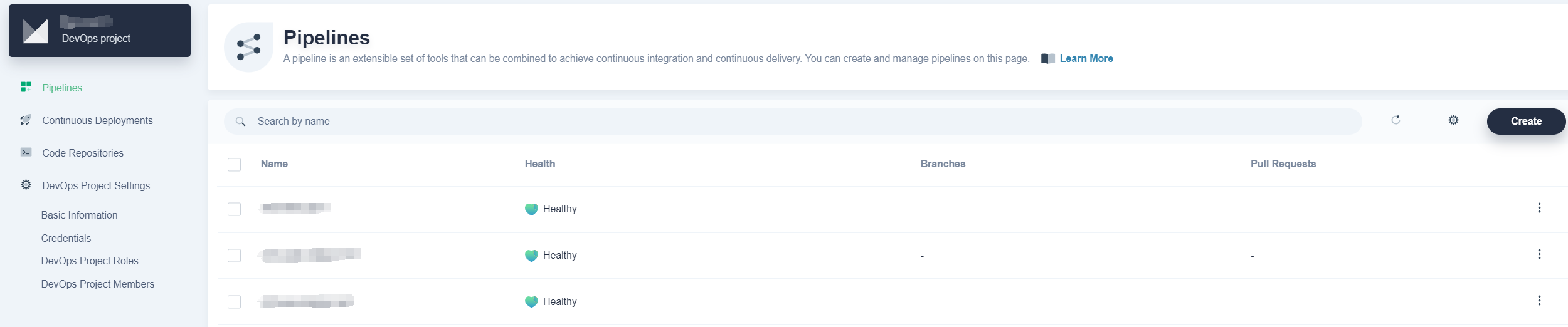
- In the pipeline editor, select predefined templates such as Node.js, Maven, Golang, etc. based on your requirements. Or create a custom pipeline.
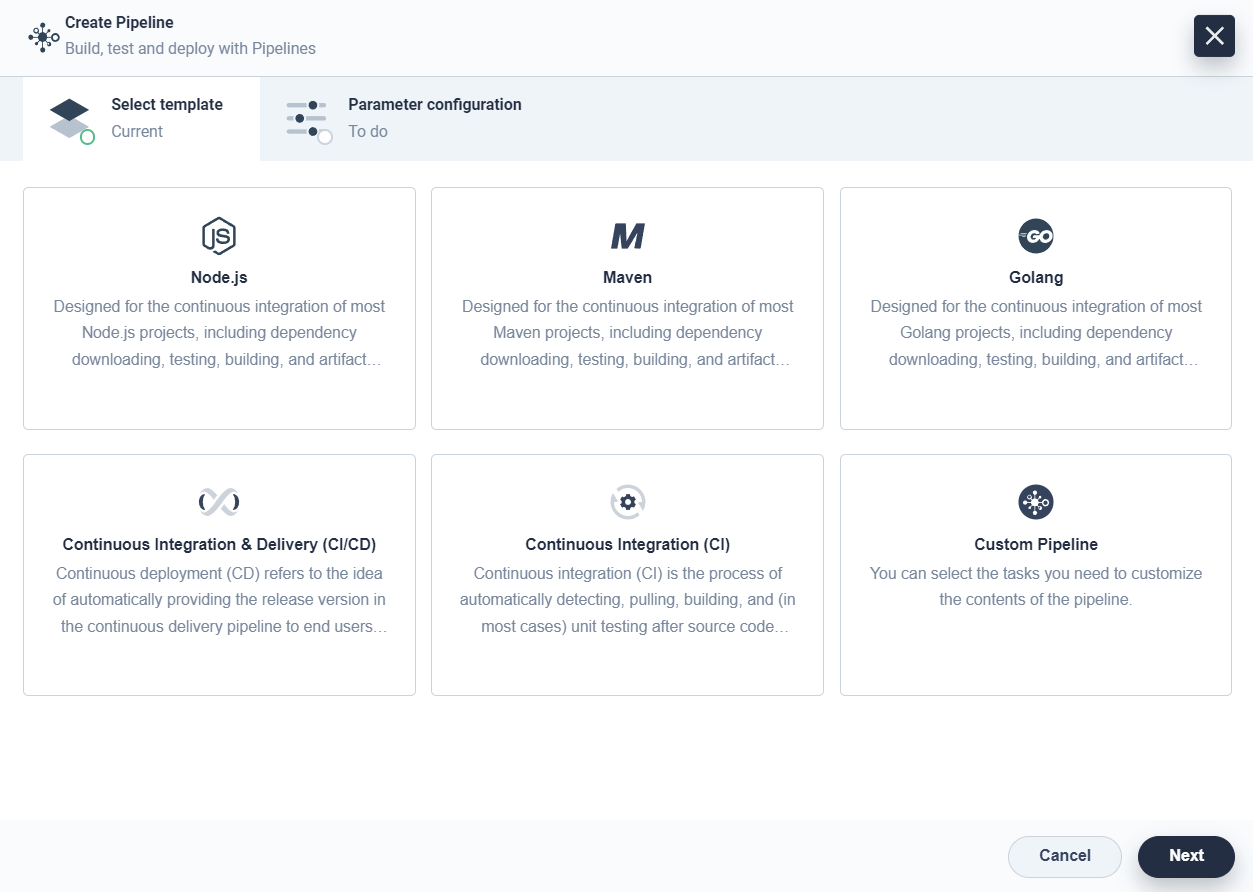
- Select the template "Golang" to create a pipeline. In the pipeline, create a notification stage at the end of the pipeline.
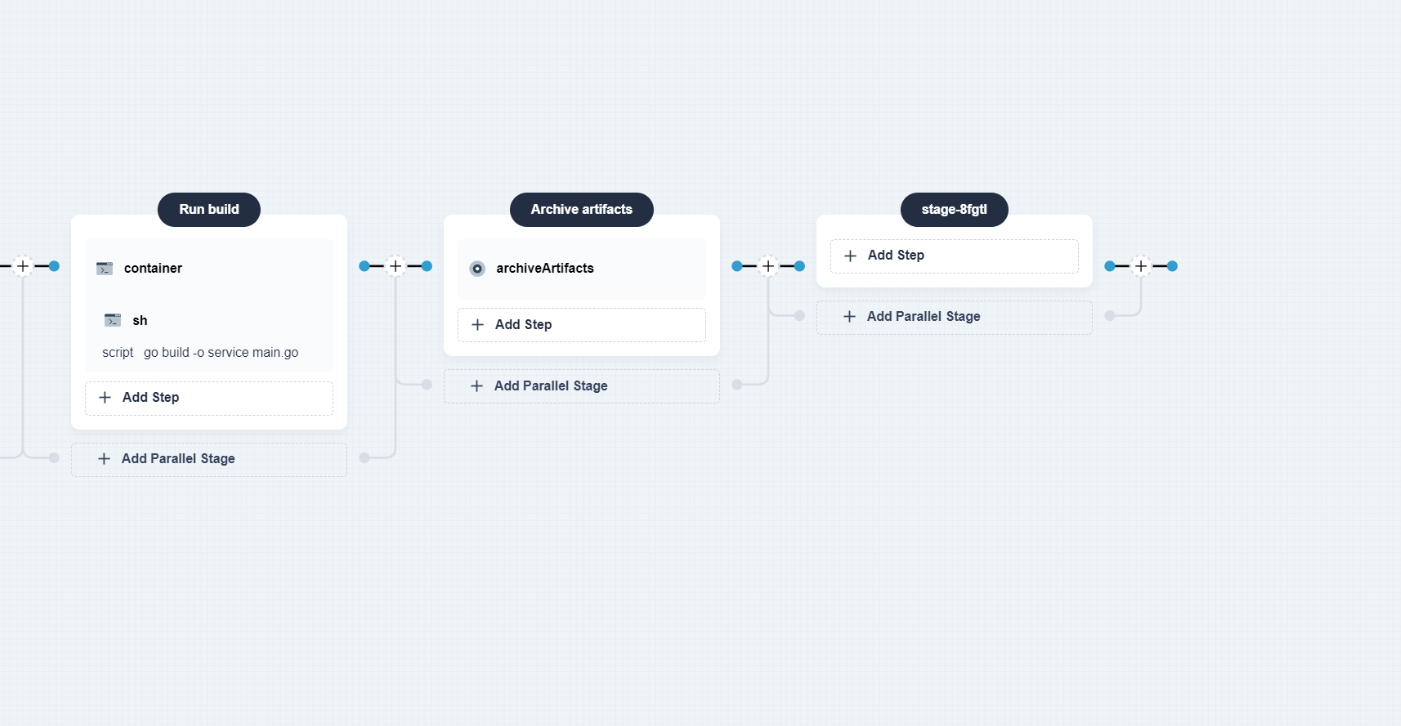
- In the notification stage, add steps. There are several step templates available here, and you can choose the custom step
writefile.
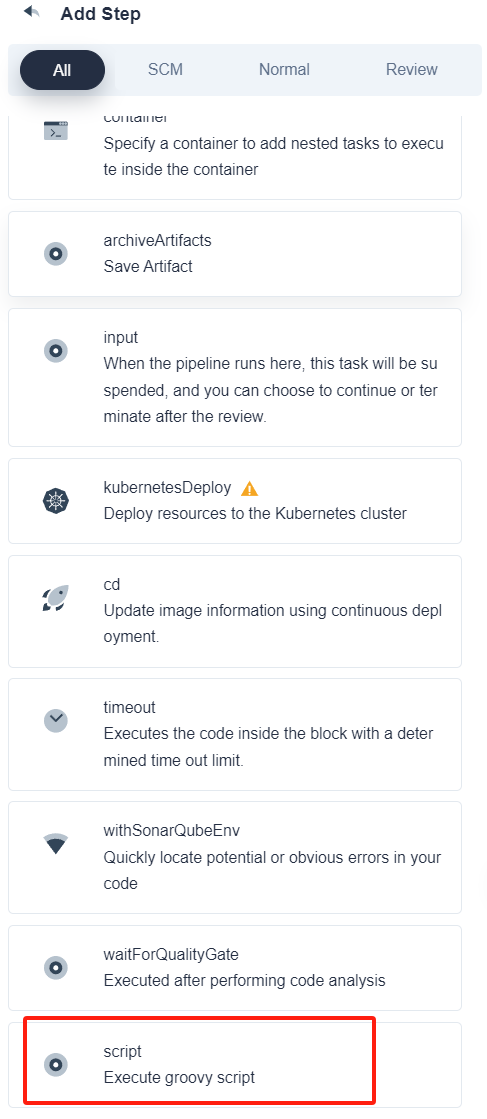
Now the configuration of a custom step template is completed.
Feedback
Was this page Helpful?
Receive the latest news, articles and updates from KubeSphere
Thanks for the feedback. If you have a specific question about how to use KubeSphere, ask it on Slack. Open an issue in the GitHub repo if you want to report a problem or suggest an improvement.












 Previous
Previous
