
Deploy and Access Bookinfo
As an open-source service mesh solution, Istio provides powerful traffic management capabilities for microservices. The KubeSphere Service Mesh extension integrates Istio, providing users with a consistent microservice management experience.
This section demonstrates how to deploy the sample application Bookinfo, which consists of four independent microservices, and how to access the application via NodePort.
Bookinfo Introduction
The application displays information about a book, similar to a single catalog entry of an online book store. Displayed on the page is a description of the book, book details (ISBN, number of pages, and so on), and a few book reviews.
The Bookinfo application is broken into four separate microservices:
productpage. The
productpagemicroservice calls thedetailsandreviewsmicroservices to populate the page.details. The
detailsmicroservice contains book information.reviews. The
reviewsmicroservice contains book reviews. It also calls theratingsmicroservice.ratings. The
ratingsmicroservice contains book ranking information that accompanies a book review.
There are 3 versions of the reviews microservice:
Version v1 doesn’t call the
ratingsservice.Version v2 calls the
ratingsservice, and displays each rating as 1 to 5 black stars.Version v3 calls the
ratingsservice, and displays each rating as 1 to 5 red stars.
The end-to-end architecture of the application is shown below. For more details, please refer to Bookinfo Application.
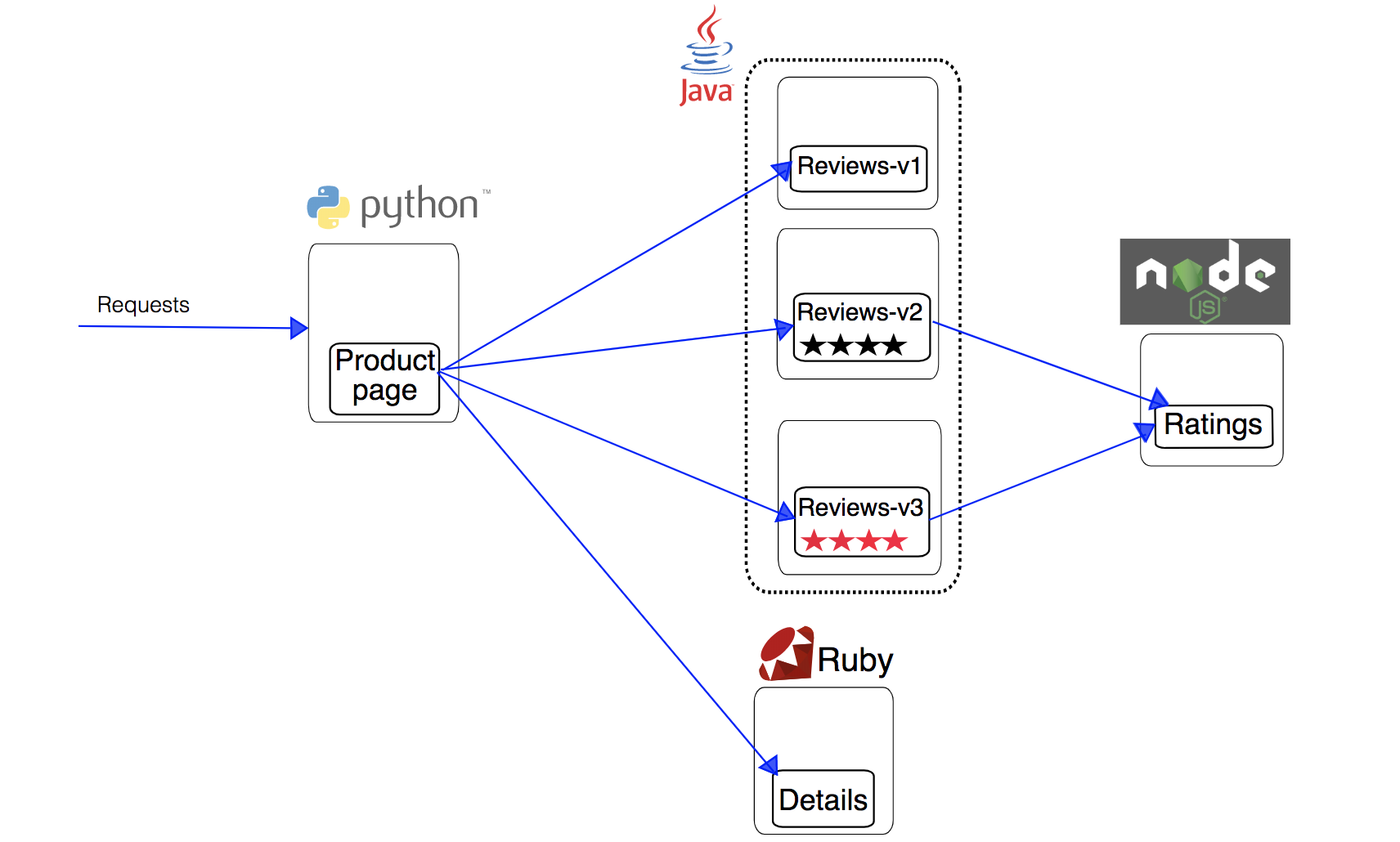
Prerequisites
Prepare a project (e.g., demo-project) and a user (e.g., project-regular). The user should have been invited to the project and has the operator role in it. For more information, please refer to Control User Permissions.
KubeSphere Service Mesh and KubeSphere Gateway should have been installed and enabled.
Enable the project gateway and enable the Tracing function for the project gateway. For more information, please refer to Enable Project Gateway.
Note If you cannot access the Ingress after enabling tracing, please add the annotation
nginx.ingress.kubernetes.io/service-upstream: trueto the Ingress.
Steps
1. Deploy Bookinfo
Log in to the KubeSphere web console as the project-regular user, click Workspace Management, enter the workspace where the project is located, and click demo-project in the project list.
In the left navigation pane, select Service Mesh > Composed AppS, and click Deploy Sample App on the right side.
Click Next in the dialog box that appears. The Service Settings tab is pre-filled with the required fields for the four deployments (productpage, reviews, details, ratings), and you do not need to modify the settings. Just click Create on the Ingress Settings tab.
2. Verify if Bookinfo is Deployed Successfully
In the left navigation pane, select Application Workloads > Workloads, and check the running status of these four deployments on the Deployments tab. If the status is Running, it indicates that the Bookinfo application has been deployed successfully.
3. Access Bookinfo via NodePort
In the left navigation pane, select Application Workloads > Services.
Click
on the right side of
productpage, and select Edit External Access.Select NodePort in Access Mode, and click OK.
Click productpage to enter the details page, and you can view the exposed node port in the Ports area under the Resource Status tab.
Enter
<Node IP>:<Node Port>in the browser to access Bookinfo from outside the cluster, as shown below.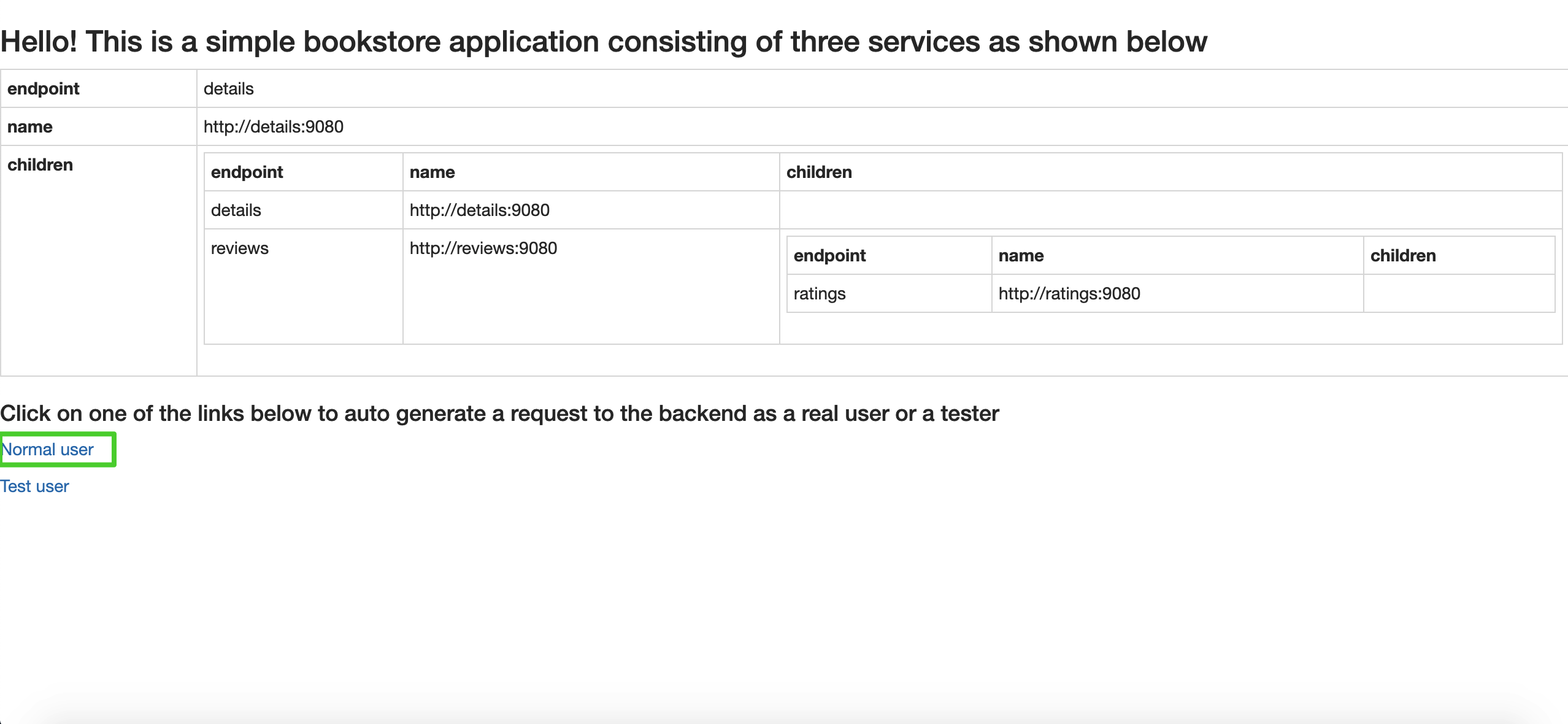
Note Depending on the deployment environment of your Kubernetes cluster, you may need to open the port in the security group and configure port forwarding rules.
Click Normal user at the bottom left of the page to view the complete Bookinfo page.
The left Book Details is provided by the
detailsmicroservice, and the right Book Reviews is provided by thereviewsmicroservice. Only Reviewer1 and Reviewer2 appear, and there is no rating (ratings) because the v1 version of thereviewsmicroservice does not call theratingsservice.If you want to call the
ratingsservice and explore more traffic management functions, you can perform a Canary Release for this application.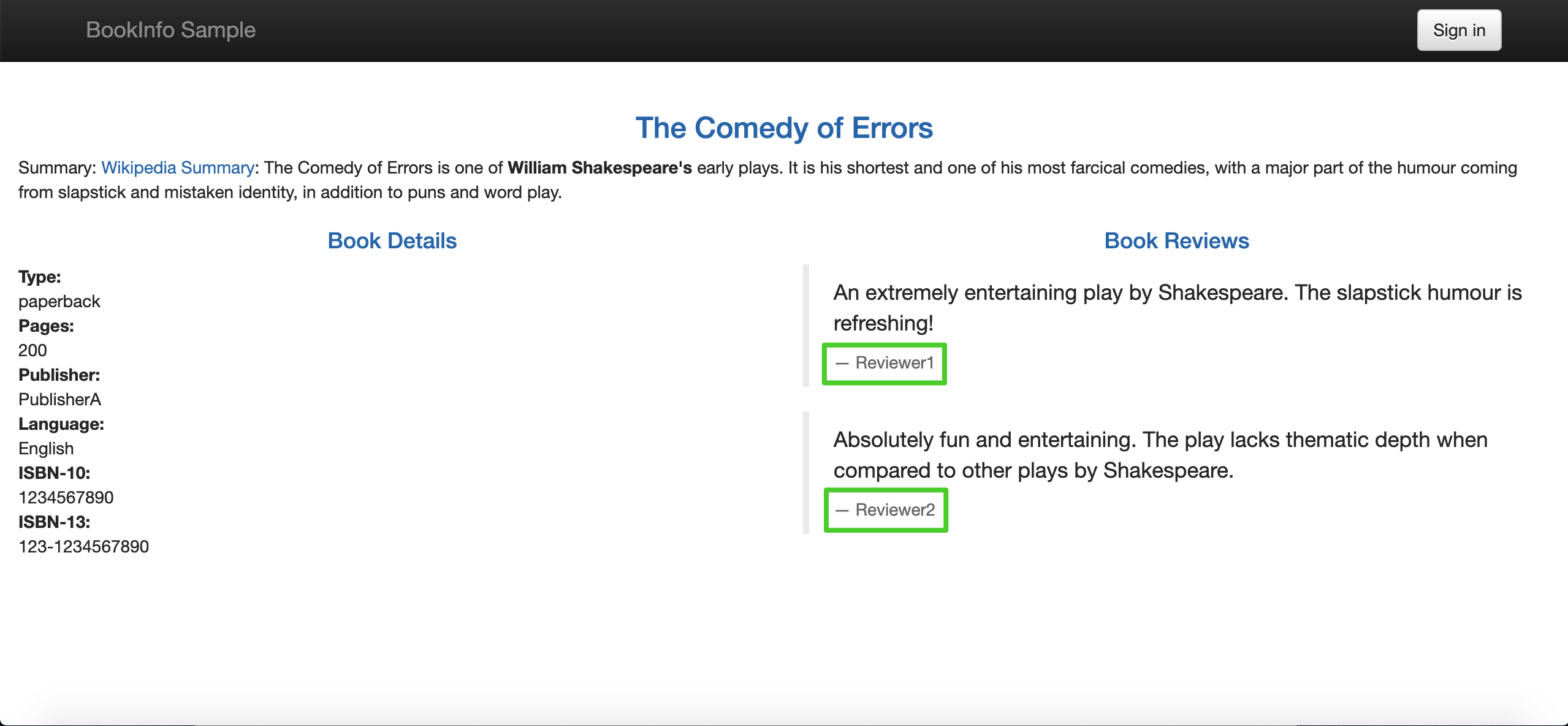
Note KubeSphere provides three grayscale strategies based on Istio, including blue-green deployment, canary release, and traffic mirroring. For more information, please refer to Grayscale Release.
Feedback
Was this page Helpful?
Receive the latest news, articles and updates from KubeSphere
Thanks for the feedback. If you have a specific question about how to use KubeSphere, ask it on Slack. Open an issue in the GitHub repo if you want to report a problem or suggest an improvement.












 Previous
Previous
